|
|
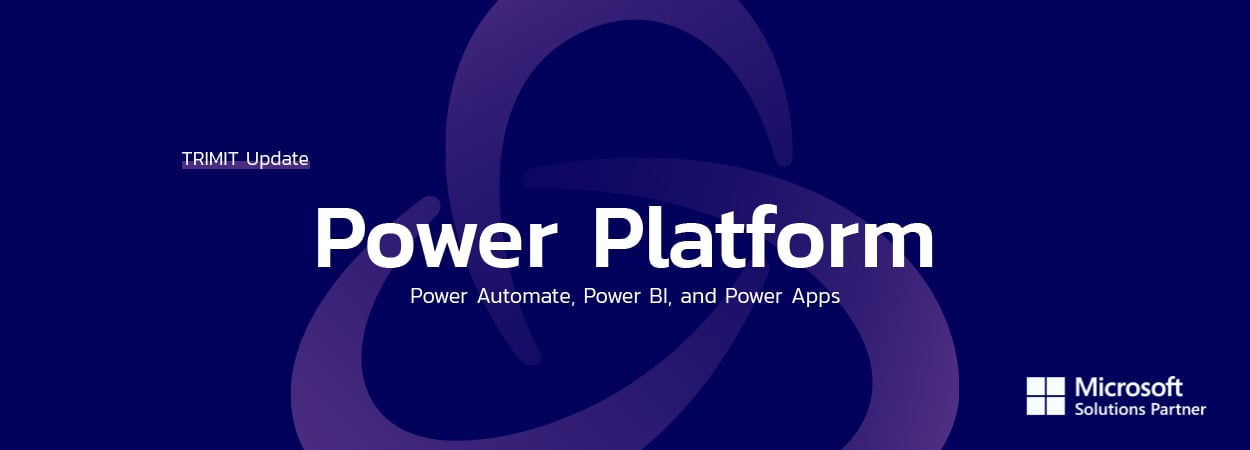 |
|
2nd Edition
Written by: Mathias Andersen & Julie Gantzel Pedersen
|
Bring Power BI Visuals into Business Central |
|
|
Embed Power BI Visuals into Business Central
Did you know you can bring real-time data insights directly into Business Central with embedded Power BI reports? No more switching between applications—your most important analytics are now available where you need them!
Why Embed Power BI in Business Central? |
-
Instant insights – Get interactive reports right inside your Role Center.
-
Better decision-making – See key financials, sales trends, and performance metrics at a glance.
-
Time-saving – No need to open Power BI separately—everything is in one place.
-
Personalized dashboards – Customize views to fit your role and business needs.
|
| Talk to your specialist |
How to Embed Power BI in Business Central
Embedding Power BI reports in Microsoft Dynamics 365 Business Central allows users to access powerful data insights directly within their ERP system.
Before setting up, note that:
|
-
You should have a Power BI Pro or Premium License
-
You should have published the report to Power BI Service
|
|
|
|
Here’s a step-by-step guide to setting it up:
Step 1: Navigate to the Power BI Setup
|
-
On your role center, go to the Power BI tile.
-
Click on ‘Get Started with Power BI’
-
Go through the setup-wizard. Note that you should have a Power BI Pro or Premium License
|
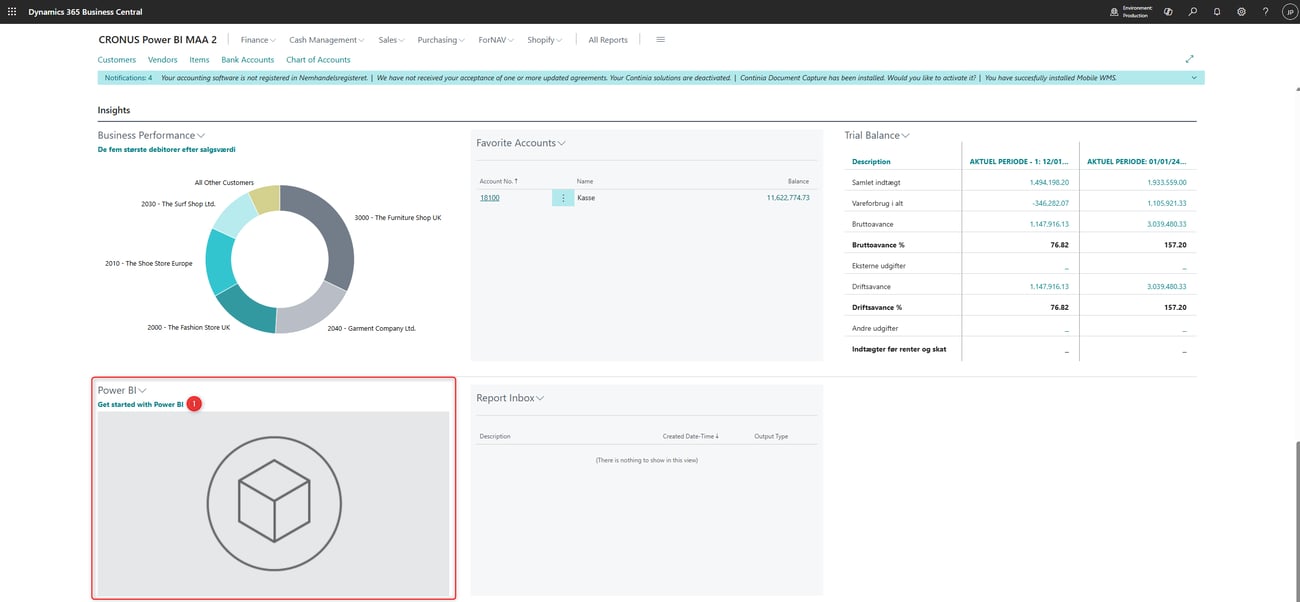 |
|
Step 2: Select the reports to be shown |
-
Click on ‘Select Reports’ in the Power BI tile on the role center
-
Now you will see a list of all your published reports in their workspaces.
Pick the one to be shown
|
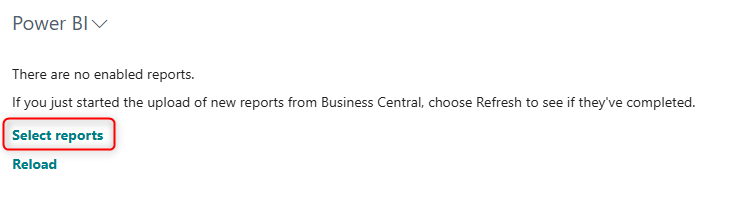 |
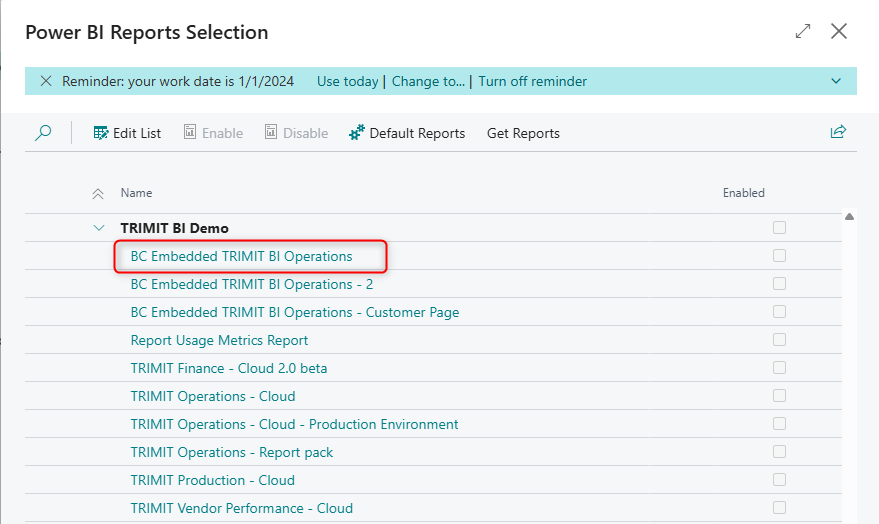 |
|
Step 3: Start exploring your data directly in BC
Now you will see your report in the Role Center.
|
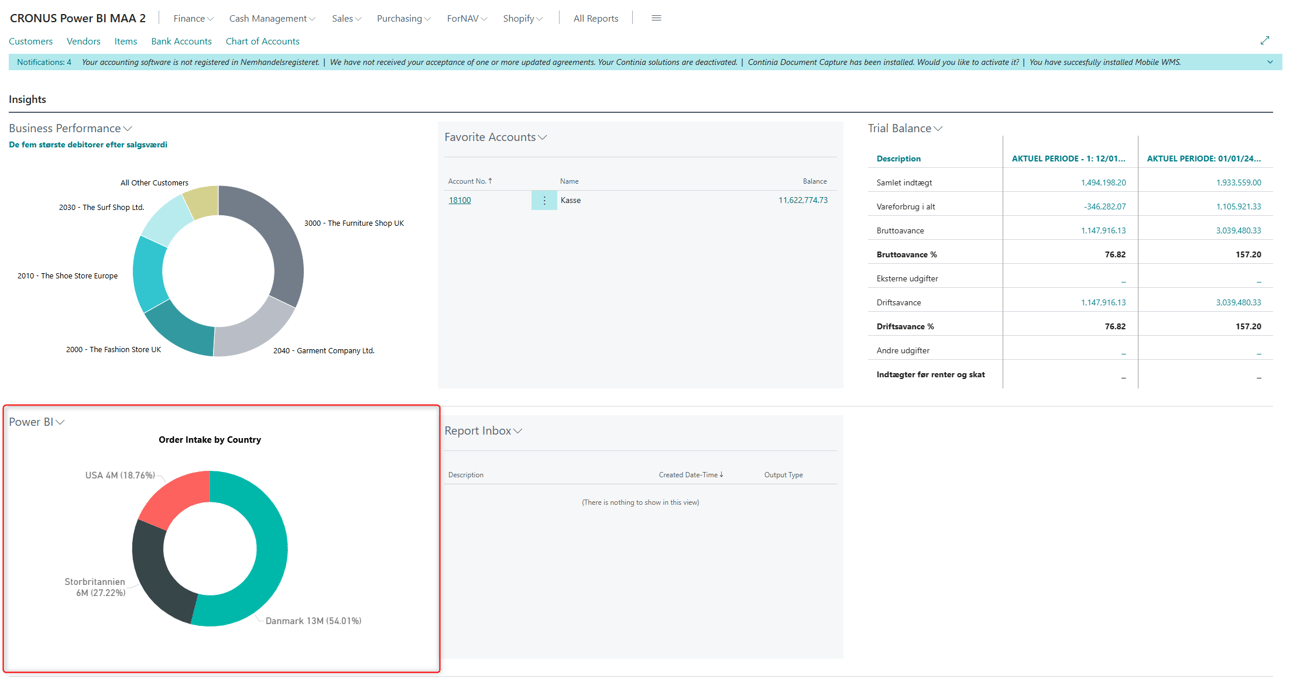 |
|
|
|
Get Instant Insights in Business Central |
|
|
|
Embedding Power BI reports in Business Central allows you to access real-time data insights without switching between applications. By integrating interactive dashboards into your Role Center, you ensure that key metrics are always at your fingertips.
This not only saves time but also improves decision-making by providing up-to-date analytics where you need them most.
Want to get started? Contact TRIMIT, and we’ll help you seamlessly embed Power BI reports into your Business Central setup! |
|
|
| Lets talk about reporting! |
|
|
Automate Your Power BI Refresh - Exactly When You Need It!
Tired of waiting for the next scheduled Power BI refresh? With Power Automate, you can trigger a dataset refresh exactly when it makes sense for your business—for example, right after a weekly deadline, without affecting other days. |
|
Why Use Power Automate for Refreshing Power BI?
|
|
|
|
How to Set Up a Scheduled Refresh in Power Automate |
|
Here’s how to create a Power Automate flow that refreshes your dataset only on specific days:
|
|
1. Go to Power Automate and create a new flow.
2. Select "Recurrence" as the trigger.
3. Set the schedule (e.g., Mondays at 9:00 AM).
4. Add the "Refresh a dataset" action from the Power BI connector.
5. Choose your workspace and dataset to refresh.
6. Save and activate your flow!
|
|
Bonus: Make It Even Smarter
|
-
Trigger refreshes based on business events (e.g., when new financials are posted in Business Central).
-
Add notifications in Teams or email when the refresh is completed.
-
Monitor refresh status to catch potential failures early.
|
|
Note: If you're using a Power BI Pro license, you can refresh a dataset up to 8 times per day. For more refreshes, consider a Premium Per User (PPU) or Fabric Capacity license.
|
|
Want help setting it up?
|
|
Reach out to TRIMIT, and we’ll guide you through automating your Power BI refresh to match your exact business needs! |
|
|
| Get in touch! |
|
|
|
Can't get Enough of Power Platform?
For complete coverage of Power Platform updates, we invite you to follow TRIMIT's LinkedIn page for additional TRIMIT BI updates and insights:
👉 Linkedin
Know colleagues who would benefit from these updates?
Please share this email so they can stay in the loop too!
They can sign up right here
👉 Sign me up!
|
|
|